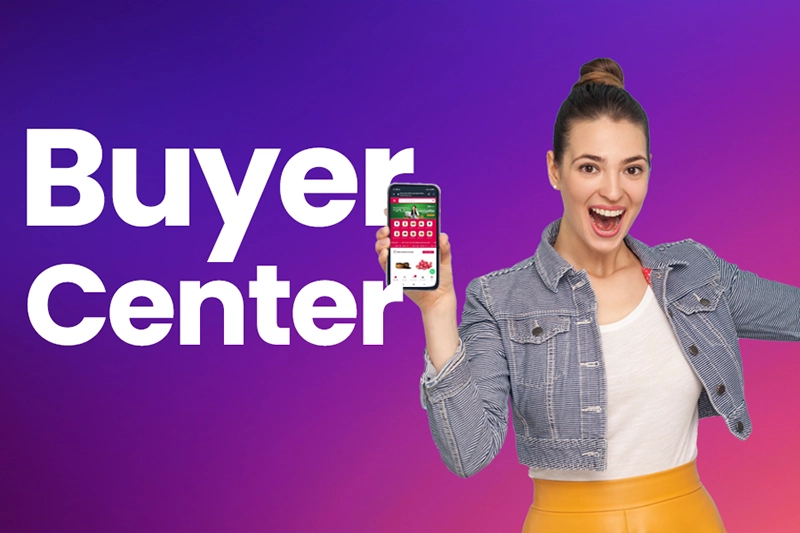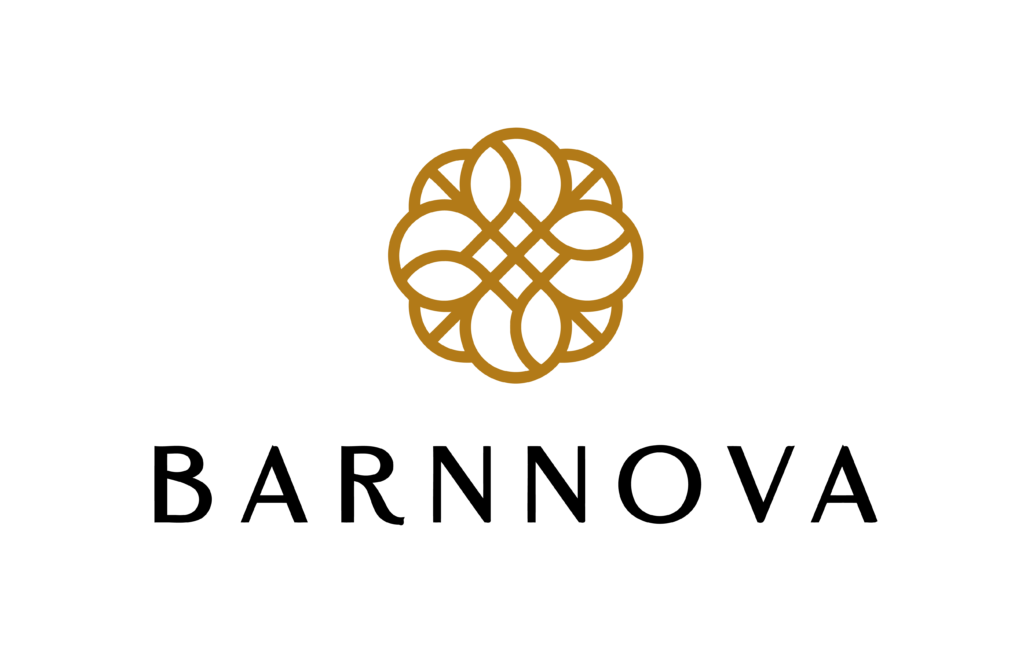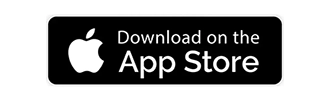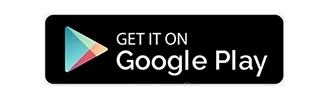You’ll find all the tools for managing and customizing your Fashionbarnshop Store in Seller Hub. You can organize your listings within custom Store categories, select items to feature, and more. Find more about managing your Store in the Seller Center.
If you haven’t opted in to Seller Hub, you can do so when you select Manage Fashionbarnshop Store below.
Update your Store name
While you can change the name of your Fashionbarnshop Store in store dashboard. we don’t advise it because any marketing links or bookmarks created by your buyers will no longer work, and your Store will also be ranked as a new site in some search engine results.
If you still want to change the name of your Fashionbarnshop Store, the new name can’t be:
- the username of another member on Fashionbarnshop, or be misleadingly similar to the username of another Fashionbarnshop member
- identical or misleadingly similar to another company’s name that’s protected by trademark law
- a name that contains the word “Fashionbarnshop,” or a name which is misleadingly similar to “Fashionbarnshop”
We take our role in protecting intellectual property very seriously. Before you rename your Store, read our article on intellectual property rights and using Fashionbarnshop’s intellectual property.
Add your Store description and policies
Let buyers know more about your business by including a short description about your brand or company, and what you sell. Your Store description can be found on the About tab on your storefront. It has a 1000 character limit and will be automatically translated to the native language of your Store’s visitor, depending on their location.
Here’s how to add a description of your Fashionbarnshop Store:
- Select the Store tab in Seller Hub and select Tell Your Story.
- Enter your description in the About this Store section.
- Select Preview or Publish.
You can also add Store policies to the About tab, choosing from Shipping, Returns, Warranty, Data Privacy Policy, and Other Policies.
Here’s how to add your store policies:
- Select the Store tab in Seller Hub and select Tell Your Story.
- Choose a policy from the Select policy dropdown and select Add policy.
- Copy and paste your policy into the text field and select Preview or Publish.
Keep in mind, there’s a 4000 character limit on policies, and your policies should be applicable to all listings in your Store.
Add your Store logo and billboard
You can give your Store a more professional look and strengthen your brand identity by adding your logo and a billboard image.
Your logo should represent your business in a direct and professional way, re-emphasize your values and be consistent with your branding.
Here’s how to add or change your Store logo:
- Select the Store tab in Seller Hub.
- Choose Edit store in the left menu.
- Select Add logo.
Your logo size should be 300 x 300 pixels and less than 12MB.
Your Store’s billboard is displayed as a banner at the top of your storefront and is aimed at attracting a buyer’s attention. You can add a slogan or other features that reflect the values of your brand to make your Store visitors aware of your business, products, and even seasonal updates.
Here’s how to add your billboard:
- Select the Store tab in Seller Hub.
- Choose Edit store in the left menu.
- Select Add billboard image.
Your billboard should be 1280 x 290 pixels and less than 12MB.
Add a video to your Store
You can add a video to your Store introducing yourself and your business. Consider covering what kind of products you sell, how long you’ve been in business, what your mission is, etc.
Your video should be in .MP4 or .MOV format, less than 150MB, and comply with Fashionbarnshop’s Images, videos and text policy.
Here’s how to add a video to your Store:
- Select the Store tab in Seller Hub.
- Choose Edit store in the left menu.
- In the About section, select Add video.
- In the pop-up, choose your video and select Publish.
Once your video is uploaded, you’ll see a message saying that the file is being reviewed, which typically takes 48 hours. If the publication is denied, you’ll see a message explaining why.
The first frame of your video will be the image customers first see. The image must not be blurry or distorted, contain illegal or offensive content, or encourage buyers to go to third-party sites.
Buyers have the opportunity to complain about a video. If the uploaded video is found to violate Fashionbarnshop policies, we will submit a video removal request and notify you by email. You will have the opportunity to reply to the email for further clarification.
Create a clickable marketing banner
You can add a clickable marketing banner to your storefront to grab the attention of your Store’s visitors. You can choose whether a click on the banner will redirect them to a category in your Store, a single listing of your choice, or a promotion page.
Here’s how to create a marketing banner:
- Select the Store tab in Seller Hub.
- In the Use a Marketing Banner section, select Add a banner.
- Under Choose a banner destination, select promotion, category, or specific listing.
- Add a banner image, enter a title and description in the appropriate fields, and then Save.
Your clickable marketing banner image should be 640 x 640 pixels and less than 12MB.
To remove or edit your banner, select the pencil icon beside the image.
Manage custom categories
Having an Fashionbarnshop store allows you to divide your items into categories or departments and customize them as you wish. You don’t need to use the standard categories on the Fashionbarnshop site — you can create up to 300 unique Store categories to help organize your listings and display your items to buyers. You can also put items into two Store categories at a time at no extra charge.
How to create a category in your Fashionbarnshop Store:
- Select the Store tab in Seller Hub.
- Select the Store Categories menu on the left-hand side.
- Select Add Categories to add up to 5 categories at once that best fit the items you’re selling.
- Select Save.
You can also add subcategories by selecting Edit next to the categories on the Manage Store Categories page. However, you won’t be able to create subcategories if your categories already contain listings.
If you’d like to delete or rename a category, simply select Edit next to it.
How to move a listing to a different category:
- Go to Active Listings under Listings in Seller Hub.
- Select the listings that you want to move and select Edit.
- Choose the new Store category under Listing details and select Update listing.
To edit multiple listings at once, simply pick the ones you’d like to update, select Edit, and then Edit all listings.
For a more detailed explanation of how you can manage your listings within your Store categories, how to create promotions for specific categories and more,
Feature your categories
Once you’ve created your categories, you can choose to feature up to 6 categories on your storefront to help buyers shop by category. Here’s how:
- Select the Store tab in Seller Hub.
- Under Featured categories, select either an eBay or a Store category that you’d like to spotlight.
- Select a category from the Category menu.
- Select Add Image and choose your image.
- Select Preview or Publish.
When choosing your image, it’s best to use a square image that’s 300 x 300 pixels. Categories need to contain at least one active listing to be displayed on the storefront.
Feature your listings
Show your products to more buyers by adding up to 4 rows of featured listings to your storefront. You can use this section to highlight particular items from your inventory, such as your best-selling and most popular products.
You can show newly listed or ending soonest items in automated inventory strips. If you’re running a sale on selected products, we recommend featuring these items to enhance promotion.
Manual inventory strips
If you’d like to manually create inventory strips, you can choose to display your items under the following row titles: Featured listings, Best Sellers, Popular Products, Holiday Collection, Items on Sale, Just In, Top Picks.
Automated inventory strips
Automated inventory strips allow you to show your newly listed or ending soonest auction items in featured item strips without having to manually curate them. When you choose automated inventory strips, a second menu will populate with the automated options. When you choose an option and add the row, you’ll see an explanation of what to expect on the storefront.
Here’s how to feature your listings:
- Go to the Store tab in Seller Hub.
- Choose Edit store in the left menu and go to the Feature your listings section.
- Select a title from the Select row name menu and then Add row.
- On the Store tab choose either automated or manual when adding an inventory strip.
- Choose Select listing and pick the listing you want to recommend, and the row in which the selected listings will be shown.
You can add up to 4 rows of listings and up to 6 listings per row. If you’d like to change or delete the listings displayed on your storefront, simply select the pencil icon on the listing tile.
Update your Store subscription
You can get lower fees and additional business tools by upgrading your Store to a higher level. Or, if you currently have a monthly subscription, you can change your renewal cycle to a yearly subscription.
How to change your Store’s subscription level
- On the Manage subscription page, select Change subscription.
- On the Choose a Store Subscription page, find the Fashionbarnshop Store level you want to change to and choose Select and review.
- On the Review and Submit page, review your order and then select Submit order to confirm your subscription changes.
How to change your Store’s renewal cycle
- On the Manage subscription page, select Change subscription.
- On the Choose a Store Subscription page, you’ll see your current subscription. Select Change to monthly if you want to go from yearly to monthly, or Change to yearly if you want to go from monthly to yearly.
- On the Review and Submit page, review the details and choose Submit order to confirm your Fashionbarnshop Store term changes.
Your subscription levels and change in terms are subject to the Terms of Service you agreed to when you signed up for your Fashionbarbshop Store.
If you’d like to close your Store, please see our page on closing an Fashionbarnshop Store for more information.
Schedule time away
If you need to take a break from your
Feature your categories
Once you’ve created your categories, you can choose to feature up to 6 categories on your storefront to help buyers shop by category. Here’s how:
- Select the Store tab in Seller Hub.
- Under Featured categories, select either an Fashionbarnshop or a Store category that you’d like to spotlight.
- Select a category from the Category menu.
- Select Add Image and choose your image.
- Select Preview or Publish.
When choosing your image, it’s best to use a square image that’s 550 x 688 pixels. Categories need to contain at least one active listing to be displayed on the storefront.
Feature your listings
Show your products to more buyers by adding up to 4 rows of featured listings to your storefront. You can use this section to highlight particular items from your inventory, such as your best-selling and most popular products.
You can show newly listed or ending soonest items in automated inventory strips. If you’re running a sale on selected products, we recommend featuring these items to enhance promotion.
Manual inventory strips
If you’d like to manually create inventory strips, you can choose to display your items under the following row titles: Featured listings, Best Sellers, Popular Products, Holiday Collection, Items on Sale, Just In, Top Picks.
Automated inventory strips
Automated inventory strips allow you to show your newly listed or ending soonest auction items in featured item strips without having to manually curate them. When you choose automated inventory strips, a second menu will populate with the automated options. When you choose an option and add the row, you’ll see an explanation of what to expect on the storefront.
Here’s how to feature your listings:
- Go to the Store tab in Seller Hub.
- Choose Edit store in the left menu and go to the Feature your listings section.
- Select a title from the Select row name menu and then Add row.
- On the Store tab choose either automated or manual when adding an inventory strip.
- Choose Select listing and pick the listing you want to recommend, and the row in which the selected listings will be shown.
You can add up to 4 rows of listings and up to 6 listings per row. If you’d like to change or delete the listings displayed on your storefront, simply select the pencil icon on the listing tile.
Update your Store subscription
You can get lower fees and additional business tools by upgrading your Store to a higher level. Or, if you currently have a monthly subscription, you can change your renewal cycle to a yearly subscription.
How to change your Store’s subscription level
- On the Manage subscription page, select Change subscription.
- On the Choose a Store Subscription page, find the Fashionbarnshop Store level you want to change to and choose Select and review.
- On the Review and Submit page, review your order and then select Submit order to confirm your subscription changes.
How to change your Store’s renewal cycle
- On the Manage subscription page, select Change subscription.
- On the Choose a Store Subscription page, you’ll see your current subscription. Select Change to monthly if you want to go from yearly to monthly, or Change to yearly if you want to go from monthly to yearly.
- On the Review and Submit page, review the details and choose Submit order to confirm your Fashionbarnshop Store term changes.
Your subscription levels and change in terms are subject to the Terms of Service you agreed to when you signed up for your Fashionbarnshop Store.
If you’d like to close your Store, please see our page on closing an Fashionbarnshop Store for more information.
Schedule time away
If you need to take a break from your Fashionbarnshop Store, you can schedule some time away and choose whether you want to allow or pause item sales. You can also set up an automatic response for buyers who contact you through Fashionbarnshop Messages during your time away.
Store, you can schedule some time away and choose whether you want to allow or pause item sales. You can also set up an automatic response for buyers who contact you through Fashionbarnshop Messages during your time away.